Retail Purchase Budget has the functionality to allow the user to copy the budget entries from a source budget to a destination budget. By using the Copy Budget functionality, the user can also replace the value of Division Code, Item Category Code, and Product Group Code of the copied entries.
To copy a Purchase Budget
- Navigate to LS Retail - Replenishment, Open-to-Buy, Lists - Retail Purchase Budget List.
- Select the Retail Purchase Budget you wish to copy, click the Purchase Budget action on the Home action menu, in the Process group. The Retail Purchase Budget page opens.
- Click the Copy Budget action on the Home action menu, in the Copy group, to open the Copy Purchase Budget report.
- Select the Budget Name of the destination budget. Note: The source and the destination budget must have the same Period Type. A more detailed budget can be copied over to a more generic budget (for example, from Item budget to Item Category budget). Item Hierarchy budget has the same level as Item budget. When served as a source, its budget entries can be copied over to a Division, Item Category, Product Group, Item, or Item Hierarchy budget. When served as a destination, it can retrieve entries from another Item budget or Item Hierarchy budget.
- Select a Division Code, Item Category, or Product Group if you wish to replace the copied entries with the selected value. Note: You may only select from the field that shares the same Budget Type with the source budget. For example, for an Item Category type budget, you may only select and replace the Item Category field.
- Fill in the Date Change Formula field, if needed.
- Select from the Option field to either:
- Replace entries - all the existing entries in the destination budget will be deleted and replaced with the entries from the source budget.
- Add entries - the entries from the source budget will be appended on top of the existing entries in the destination budget.
- Click OK.
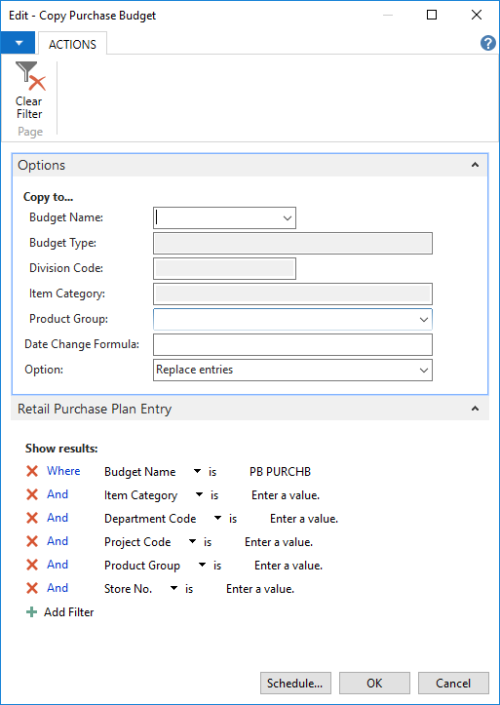
Note: A notification message will be displayed if the copied entries have an earlier date than the Budget Start Date of the destination budget.